 Concept: Creating connected irrigation networks
Concept: Creating connected irrigation networks
As irrigation components are placed on the drawing, they can connect to other components, forming an irrigation network. Outlets, drip outlets, valves, point of connection objects, and pipes can form a network. Once connected, moving one of the objects also moves and/or resizes connected neighboring objects, preserving the connection. Changing the elevation of a component also changes the elevation of the object connected to it; for pipes, the elevation at the connecting end of the pipe changes. These changes also affect the calculation of values throughout the system, which take into consideration elevation changes or the resizing of pipes.
When adding irrigation components to an existing network, the component to connect to is highlighted, indicating that if placed there, the new component will connect to the network. Components placed on pipes split the existing pipe into two pipes, as they would in the real world. Controllers cannot be connected to a network.
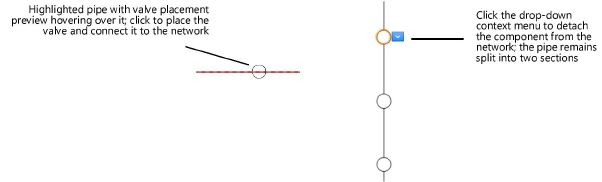
Selecting a valid irrigation component displays a drop-down context menu. Pipes have a drop-down context menu at each end. Select the drop-down context menu to access the Detach From Pipe Network command. When a component is detached from the network, it can be moved without affecting other networked objects. A warning in the Object Info palette indicates that the object is not connected to a network; to reconnect it, drag it over its connecting pipe and drop it when the pipe is highlighted.
For actions that affect the entire network, such as sending the network to the surface of a site model, select Landmark > Irrigation > Select Connected Components, and then click on the network’s point of connection object.
